简体中文
繁體中文
English
Pусский
日本語
ภาษาไทย
Tiếng Việt
Bahasa Indonesia
Español
हिन्दी
Filippiiniläinen
Français
Deutsch
Português
Türkçe
한국어
العربية
How to connect to VPS on Mac?
Abstract:Mac连接VPS
How to connect to VPS on Mac?
first step
Open WikiFX APP, go to [My]-[My VPS] to get your host IP, username and password.
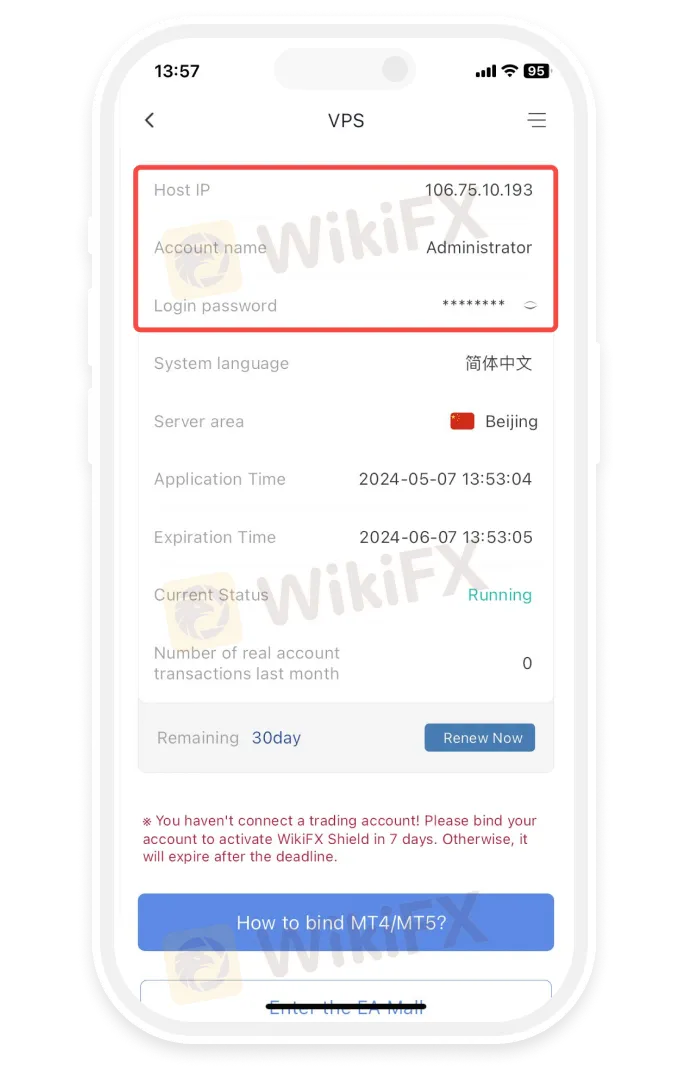
Step 2
Install Microsoft Remote Desktop
- • Open the App Store and search for “Microsoft Remote Desktop” to install the Microsoft Remote Desktop application.
- • Download the Microsoft Remote Desktop application via the link below
https://apps.apple.com/us/app/microsoft-remote-desktop/id1295203466?mt=12
- • If the App Store in your region does not support installing the Microsoft Remote Desktop application, please click
https://install.appcenter.ms/orgs/rdmacios-k2vy/apps/microsoft-remote-desktop-for-mac/distribution_groups/all-users-of-microsoft-remote-desktop-for-mac

third step
Click “Open” after installing the application, and click “Add PC” after opening:

the fourth step
Enter the host IP in the PC name field and click Add

the fifth step
Double-click the new connection entry to connect to your WikiFX VPS, you will then be asked to provide your VPS credentials (EA VPS login name, login password)

Step 6
You will receive a certificate warning. Click “Continue”:

At this point you should see the Windows desktop, this is your WikiFX VPS desktop

Disclaimer:
The views in this article only represent the author's personal views, and do not constitute investment advice on this platform. This platform does not guarantee the accuracy, completeness and timeliness of the information in the article, and will not be liable for any loss caused by the use of or reliance on the information in the article.
WikiFX Broker
Latest News
Germany's Election: Immigration, Economy & Political Tensions Take Centre Stage
WikiFX Review: Is IVY Markets Reliable?
IG 2025 Most Comprehensive Review
ED Exposed US Warned Crypto Scam ”Bit Connect”
Top Profitable Forex Trading Strategies for New Traders
EXNESS 2025 Most Comprehensive Review
Currency Calculator






