简体中文
繁體中文
English
Pусский
日本語
ภาษาไทย
Tiếng Việt
Bahasa Indonesia
Español
हिन्दी
Filippiiniläinen
Français
Deutsch
Português
Türkçe
한국어
العربية
S2 Demo Trading Competition WikiTrade(App) Binding Guide
Abstract:WikiTrade is hosting a demo trading competition for both new and experienced traders. This competition provides an opportunity to test your skills and try out new strategies before engaging in real-money trading.

Registration/Login Process
Users can choose to log in either “Using Phone Number or Email” or “Continue with WikiFX.”
1.On the client's homepage, click “Open Account” to access the account opening interface. Click “Demo ” to complete the account registration and login process.


Using Phone Number:
1.Click “Phone Number or Email” , fill in “Phone number”, click “Next”. Receive a verification code for your cell phone. Fill in the “Verification Code” to complete the login.



Using Email:
1.Registration must be completed before logging in.
Click “Register” to access the registration page. Check “By continuing,you agree to our User Agreement and confirm you have read our Privacy Policy.” Click “Use Email.”




Fill in the “password” and “Phone number”, click “Next” to complete the login.
Logging in via WikiFX app:
Click “Continue via WikiFX” , Click “Authorize and Log In” to complete the login.


Simulated Trading Account Opening & Linking Process
First-time Opening:
After logging in, automatically go to the homepage.
1.Click “Open Account” to access the account opening interface.
2.Click “Demo” carefully read the risk warning, check “I have read and agreed to the ‘IAP Service Agreement’ ” and click “Next.”




3.Enter the simulated trading account opening interface, and choose a trading platform for binding

Select the appropriate mode and click “Next”. Click “Go to Trade” to start the demo contest.


For existing WikiTrade users:
To participate in the activity, reset the simulated account first before reopening the account and selecting a trading platform.
1.On the app homepage, click the top-right corner “Switch Accounts.” and select “Demo Account.”


2.On the app homepage, click the top-left corner “Avatar” to enter the personal center. Click “Preference Settings.”


3.Click “Cancel the demo account” . Carefully read the reset account instructions, click “Reset Account,” and reset successfully. Then, you can reopen the account (refer to the steps for the initial account opening).


MT4 Account Connection Process
First-time Connection:
After entering the app, click “Open Account,” and choose to “Connect MT4 account”.

2. Select Server & Search for Server.

3. Enter MT4 Account & Enter MT4 Password.

4. Successfully connect and return to the homepage

Adding Additional MT4 Accounts:
On the homepage, click the account switch button, select the MT4 account page, and click “Add New Account.”

2. Select Server & Search for Server.
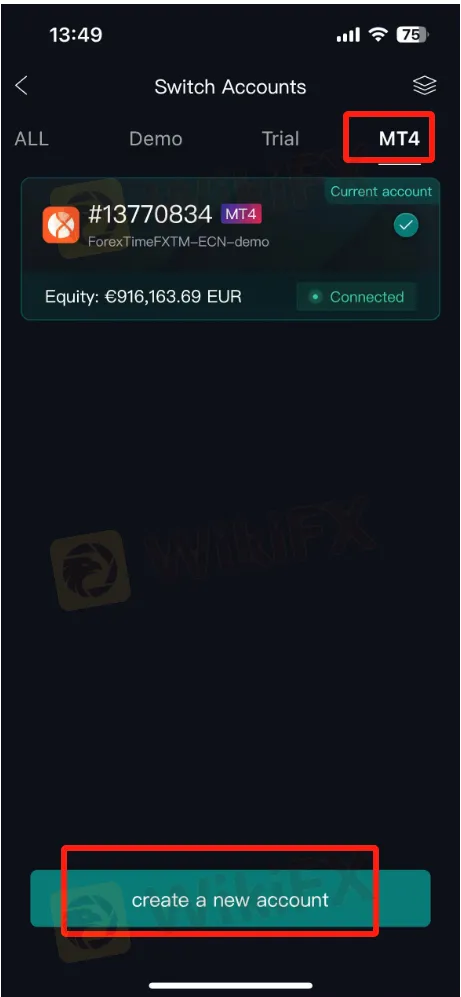
3. Enter MT4 Account & Enter MT4 Password.

4. Successfully connect and return to the homepage


Disclaimer:
The views in this article only represent the author's personal views, and do not constitute investment advice on this platform. This platform does not guarantee the accuracy, completeness and timeliness of the information in the article, and will not be liable for any loss caused by the use of or reliance on the information in the article.
Read more

The Impact of Interest Rate Decisions on the Forex Market
Interest rate changes determine currency attractiveness, influencing capital flows and exchange rate trends. Understanding this mechanism helps investors navigate the forex market effectively.

How a Housewife Lost RM288,235 in a Facebook Investment Scam
A 47-year-old housewife in Malaysia recently fell victim to an online investment scam, losing a substantial sum of RM288,235 after engaging with a fraudulent scheme advertised on Facebook.

Interactive Brokers Launches Forecast Contracts in Canada for Market Predictions
Interactive Brokers introduces Forecast Contracts in Canada, enabling investors to trade on economic, political, and climate outcomes. Manage risk with ease.

Bank Negara Malaysia Flags 12 New Companies for Unauthorised Activity
Bank Negara Malaysia (BNM) has updated its Financial Consumer Alert List (FCA List) by adding 12 more entities, reinforcing its efforts to warn the public against unregulated financial schemes. Check if your broker made the list!
WikiFX Broker
Latest News
The Withdrawal Trap: How Scam Brokers Lure Victims into Paying More
FCA to Investors: Think Twice Before Trusting These Brokers
Trump\s tariffs: How could they affect the UK and your money
Trump gambles it all on global tariffs he\s wanted for decades
TradingView Brings Live Market Charts to Telegram Users with New Mini App
Trump tariffs: How will India navigate a world on the brink of a trade war?
Interactive Brokers Launches Forecast Contracts in Canada for Market Predictions
Authorities Alert: MAS Impersonation Scam Hits Singapore
IG Group Acquires Freetrade for £160M to Expand UK Investment Market
U.S. March ISM Manufacturing PMI Released
Currency Calculator







