简体中文
繁體中文
English
Pусский
日本語
ภาษาไทย
Tiếng Việt
Bahasa Indonesia
Español
हिन्दी
Filippiiniläinen
Français
Deutsch
Português
Türkçe
한국어
العربية
Account Opening at FP Markets and Connect to WikiTrade
Abstract:We will detail how to open an account at FP Markets, and how to connect to our WikiTrade. Follow our evaluation steps, and we believe that these steps will become easy for you.
A Brief Introduction to FP Markets
FP Markets is a forex broker established in 2005 and regulated by ASIC (Australia), CySEC (Cyprus), and the FSCA (South Africa). FP Markets also offers the popular MT4, MT5, cTrader, and its own mobile app as well.
There are over 10,000 trading and investment instruments offered by this broker including over 8,000 stock shares available with Iress, and over 70 forex currency pairs, cryptocurrencies, commodities, precious metals and indices as MetaTrader CFDs.
FP Markets analytics consists of daily and weekly technical analysis reports and a fundamental analysis folder covering current world economics events.
Next, we will detail how to open an account at FP Markets, and how to connect to our WikiTrade. Follow our evaluation steps, and we believe that these steps will become easy for you.
Open an Account of FP Markets
Navigate to the broker's detail page
Once on the detail page, click the official website link of the broker, which will direct you to their official page. On their homepage, proceed to open an account (please remember to jot down your username and password).
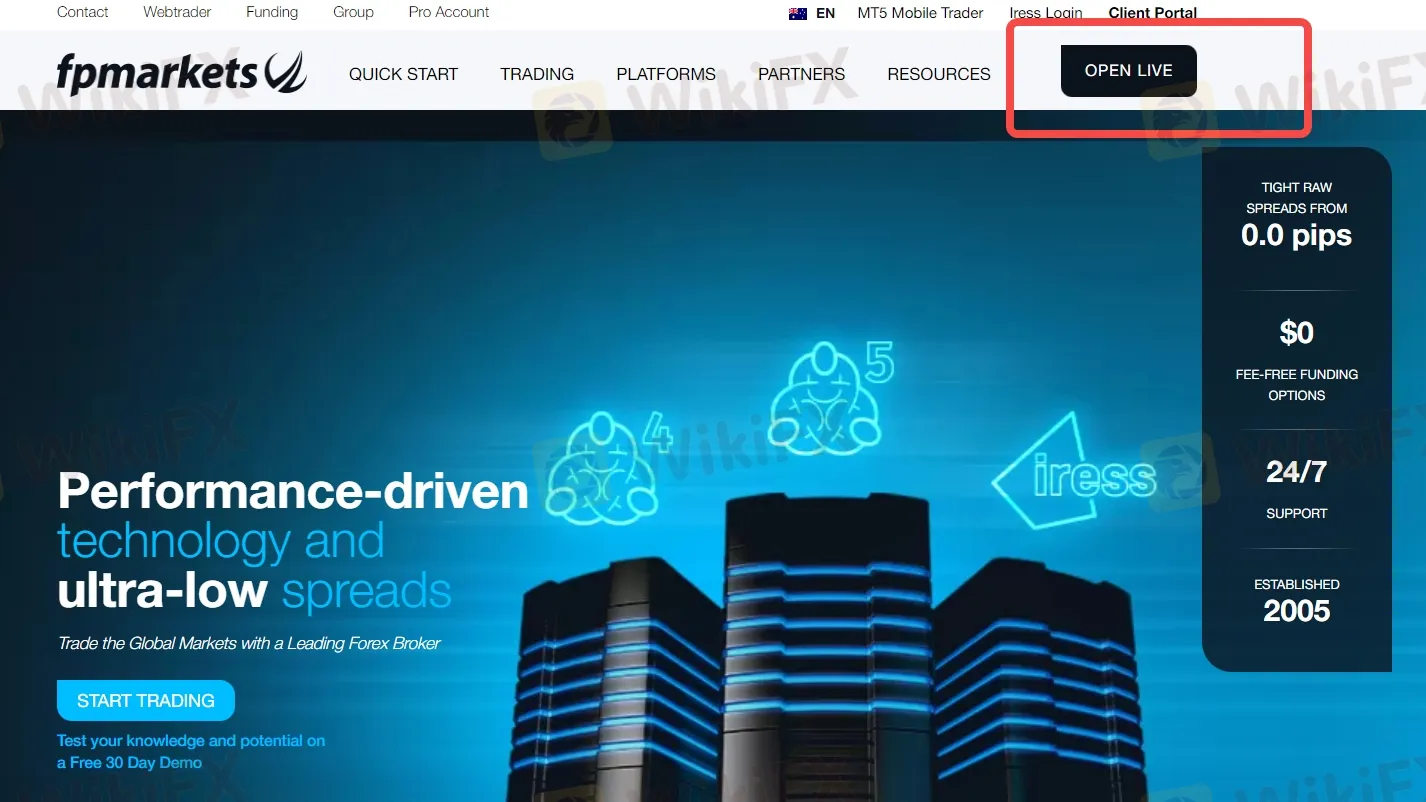
After successfully opening an account, proceed to download either the MT4 or MT5 software.

Once the software is downloaded, select the trading server, choose the type of account you'd like to open, and set or obtain your account password.

Select an MT4 account and server
After downloading MT4, you need to select your trading account and match the appropriate server.


You can choose your deposit amount and the leverage ratio for trading.

Bind WikiTrade
Register/login process
Open the official website of WikiTrade and Find the Demo contest.

On the homepage of the web page, you can click “View Competition Rules” in the upper right corner, and then click “Register Now”

Enter the account login interface, and you can choose to complete the login through “using mobile phone number or email” or “continue through WikiFX”.
Log in with email
Registration must be completed before logging in
Click 'Register Now'
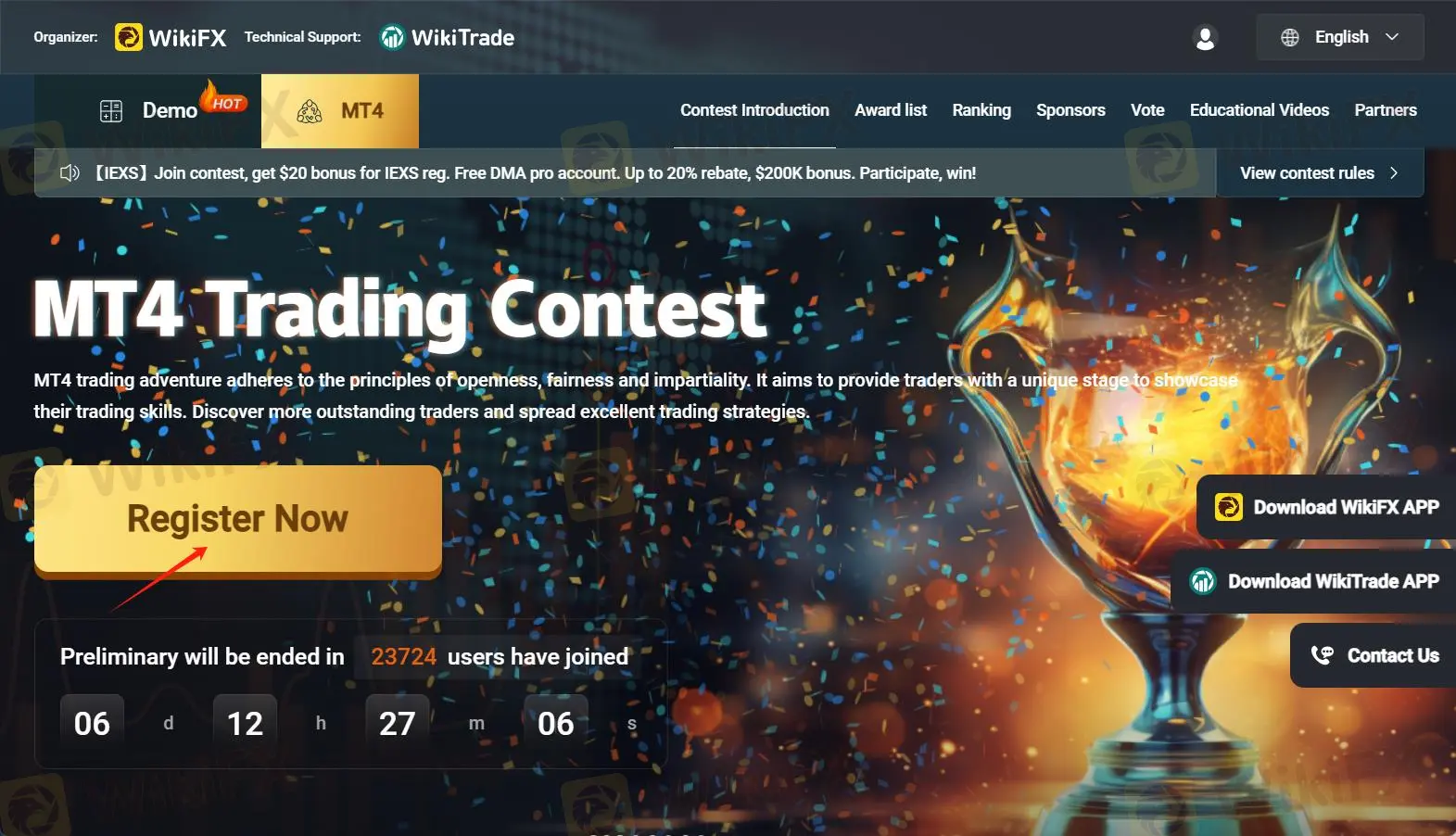

Register with your email address.

Create a password

Now you will be back to the homepage.
Click 'Register Now' again when you will just need to log into your account.

Trading account opening & association process
Open for the first time
After completing the login, you will automatically enter the homepage. Click “Confirm Rules”.

1. Click “Trade Now” to enter the trading interface, and click “Create Account” in the upper right corner.


2.Click the avatar, select the overview option, and click “open an account”.


3. Select the appropriate trading mode and click “Next”.

4. Open successfully, click “Trade Now”.

MT4 Account Connection Process
First connection
Click the profile picture in the upper right corner to enter the personal homepage, and connect MT4
Click on the “profile photo” in the upper right corner, under the account overview, click “Connect to a account”.

Select server.

Enter your MT4 account and password.

Connect successfully and return to the homepage.
Disclaimer:
The views in this article only represent the author's personal views, and do not constitute investment advice on this platform. This platform does not guarantee the accuracy, completeness and timeliness of the information in the article, and will not be liable for any loss caused by the use of or reliance on the information in the article.
WikiFX Broker
Latest News
Interactive Brokers Launches Forecast Contracts in Canada for Market Predictions
Authorities Alert: MAS Impersonation Scam Hits Singapore
INFINOX Partners with Acelerador Racing for Porsche Cup Brazil 2025
Billboard Warns of Crypto Scams Using Its Name – Stay Alert!
The Impact of Interest Rate Decisions on the Forex Market
STARTRADER Spreads Kindness Through Ramadan Campaign
Rising WhatsApp Scams Highlight Need for Stronger User Protections
A Trader’s Worst Mistake: Overlooking Broker Reviews Could Cost You Everything
How a Housewife Lost RM288,235 in a Facebook Investment Scam
The Daily Habits of a Profitable Trader
Currency Calculator







