简体中文
繁體中文
English
Pусский
日本語
ภาษาไทย
Tiếng Việt
Bahasa Indonesia
Español
हिन्दी
Filippiiniläinen
Français
Deutsch
Português
Türkçe
한국어
العربية
Loading EA
บทคัดย่อ:EA加载帮助
Loading EA
After purchasing an EA, you'll receive a compressed file containing an .ex4 (for MT4) or .ex5 (for MT5) file.
Open MT4/MT5 desktop program, go to “File” - “Open Data Folder”
which includes a catalogue of all the data files of the software.
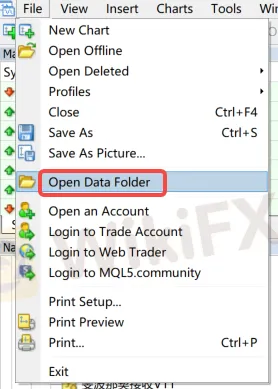
Double-click the 'MQL4/MQL5' file in the catalogue.

Double-click to open Experts directory and paste your downloaded file here


Note: If you have downloaded a indicator (Tool-type EA), you need to place the file in the “Indicators” directory.

Return to MT4/MT5 software navigation bar, click on Expert Advisors - right-click - Refresh to see your newly copied EA program.
Refresh in the “Indicators” section if using indicators.

Configure EA trading project
Open the menu “Tools” - “Options,” - “Expert Advisors” and check the option “Allow DLL imports.”

Open the chart of the instrument you need to load, select the EA you want to run, and in the pop-up window, switch to the “Common” tab and check “Allow live trading” (this is not required for Indicators).

After loading the EA, look at the top right corner of the chart.

If it shows a “sad face”, you need to click the “Auto Trade” button. If it changes to a “smiley face,” it indicates successful loading (this is not required for Indicators).

ข้อจำกัดความรับผิดชอบ:
มุมมองในบทความนี้แสดงถึงมุมมองส่วนตัวของผู้เขียนเท่านั้นและไม่ถือเป็นคำแนะนำในการลงทุน สำหรับแพลตฟอร์มนี้ไม่รับประกันความถูกต้องครบถ้วนและทันเวลาของข้อมูลบทความ และไม่รับผิดชอบต่อการสูญเสียใด ๆ ที่เกิดจากการใช้ข้อมูลในบทความ
WikiFX โบรกเกอร์
EC Markets
XM
HFM
ATFX
GO MARKETS
FXCM
EC Markets
XM
HFM
ATFX
GO MARKETS
FXCM
WikiFX โบรกเกอร์
EC Markets
XM
HFM
ATFX
GO MARKETS
FXCM
EC Markets
XM
HFM
ATFX
GO MARKETS
FXCM
ข่าวล่าสุด
เฟดอาจลดดอกเบี้ย 3-4 ครั้งในปีนี้ หลังสหรัฐฯ ประกาศมาตรการภาษีศุลกากร
CMCMarkets น่าใช้ไหม! มีข้อดี-ข้อเสียอะไรบ้าง?
ภาษีสหรัฐฯแย่กว่าที่คิด! เสี่ยงต่อภาวะถดถอย
บทเรียนจากเหตุการณ์จริง! แผ่นดินไหวพลิกตลาดการเงิน
นักวิเคราะห์ของ Citi คาดเฟดจะลดดอกเบี้ย 5 ครั้งในปีนี้
เทรดยังไงให้ชนะหลังเกิดแผ่นดินไหว บทความนี้มีคำตอบ!
ประสบการณ์ตรง!! โอเวอร์เทรดจนต้องขอลาวงการ...มือใหม่ต้องอ่าน
Bitcoin ร่วงหนักกว่า 2.19% นโยบายภาษีสหรัฐฯ แผลงฤทธิ์ !
คำนวณอัตราแลกเปลี่ยน







