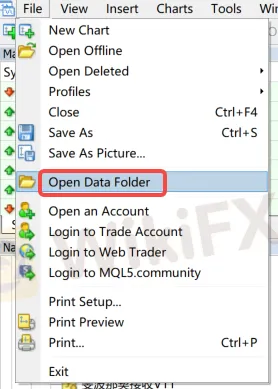Các sản phẩm
MoreLựa chọn sàn môi giới
Lọc và hiển thị đánh giá tổng hợp của nhiều sàn môi giới để xem thông tin về giấy phép, dịch vụ, nạp/rút tiền, spread, tin tức, đánh giá của người dùng, khiếu nại... Thông qua tính năng tra cứu của chúng tôi, bạn có thể tìm hiểu thông tin các sàn môi giới, từ đó chọn được sàn giao dịch chất lượng để mở tài khoản.
So sánh sàn môi giới
Chọn trang thông tin tổng hợp của hai hoặc nhiều sàn môi giới để so sánh thông tin về giấy phép, nạp/rút tiền, spread, đánh giá, khiếu nại... của các sàn. Bằng cách đánh giá tổng thể, bạn có thể so sánh những ưu và nhược điểm của từng sàn, từ đó giúp bạn lựa chọn được sàn giao dịch phù hợp với yêu cầu bản thân.
Theo tính năng
Bảng xếp hạng WikiFXXếp hạng thương hiệuPhổ biếnGian lậnBảng xếp hạng SpreadHướng dẫn sàn chứng khoánĐến quy định
Cơ quan nổi bật
Các sản phẩm
MoreLựa chọn sàn môi giới
Lọc và hiển thị đánh giá tổng hợp của nhiều sàn môi giới để xem thông tin về giấy phép, dịch vụ, nạp/rút tiền, spread, tin tức, đánh giá của người dùng, khiếu nại... Thông qua tính năng tra cứu của chúng tôi, bạn có thể tìm hiểu thông tin các sàn môi giới, từ đó chọn được sàn giao dịch chất lượng để mở tài khoản.
So sánh sàn môi giới
Chọn trang thông tin tổng hợp của hai hoặc nhiều sàn môi giới để so sánh thông tin về giấy phép, nạp/rút tiền, spread, đánh giá, khiếu nại... của các sàn. Bằng cách đánh giá tổng thể, bạn có thể so sánh những ưu và nhược điểm của từng sàn, từ đó giúp bạn lựa chọn được sàn giao dịch phù hợp với yêu cầu bản thân.
Theo tính năng
Bảng xếp hạng WikiFXXếp hạng thương hiệuPhổ biếnGian lậnBảng xếp hạng SpreadHướng dẫn sàn chứng khoánĐến quy định
Cơ quan nổi bật
Các sản phẩm
MoreLựa chọn sàn môi giới
Lọc và hiển thị đánh giá tổng hợp của nhiều sàn môi giới để xem thông tin về giấy phép, dịch vụ, nạp/rút tiền, spread, tin tức, đánh giá của người dùng, khiếu nại... Thông qua tính năng tra cứu của chúng tôi, bạn có thể tìm hiểu thông tin các sàn môi giới, từ đó chọn được sàn giao dịch chất lượng để mở tài khoản.
So sánh sàn môi giới
Chọn trang thông tin tổng hợp của hai hoặc nhiều sàn môi giới để so sánh thông tin về giấy phép, nạp/rút tiền, spread, đánh giá, khiếu nại... của các sàn. Bằng cách đánh giá tổng thể, bạn có thể so sánh những ưu và nhược điểm của từng sàn, từ đó giúp bạn lựa chọn được sàn giao dịch phù hợp với yêu cầu bản thân.
Theo tính năng
Bảng xếp hạng WikiFXXếp hạng thương hiệuPhổ biếnGian lậnBảng xếp hạng SpreadHướng dẫn sàn chứng khoánĐến quy định
Cơ quan nổi bật
Các sản phẩm
MoreLựa chọn sàn môi giới
Lọc và hiển thị đánh giá tổng hợp của nhiều sàn môi giới để xem thông tin về giấy phép, dịch vụ, nạp/rút tiền, spread, tin tức, đánh giá của người dùng, khiếu nại... Thông qua tính năng tra cứu của chúng tôi, bạn có thể tìm hiểu thông tin các sàn môi giới, từ đó chọn được sàn giao dịch chất lượng để mở tài khoản.
So sánh sàn môi giới
Chọn trang thông tin tổng hợp của hai hoặc nhiều sàn môi giới để so sánh thông tin về giấy phép, nạp/rút tiền, spread, đánh giá, khiếu nại... của các sàn. Bằng cách đánh giá tổng thể, bạn có thể so sánh những ưu và nhược điểm của từng sàn, từ đó giúp bạn lựa chọn được sàn giao dịch phù hợp với yêu cầu bản thân.